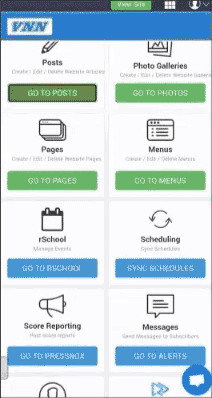How to Add a Post to the Slideshow
November 2022
If you would like to create and add a post to the slideshow that sits on the homepage of your athletic site, this is called making a featured post!
Desktop
Step 1: Log in to your account at getvnn.com
Step 2:�Click on the green ‘View site’�button
Step 3: If prompted, log in to your account again by clicking ‘Admin login’�and entering your login information. If you are already logged in here, skip to the next step!�
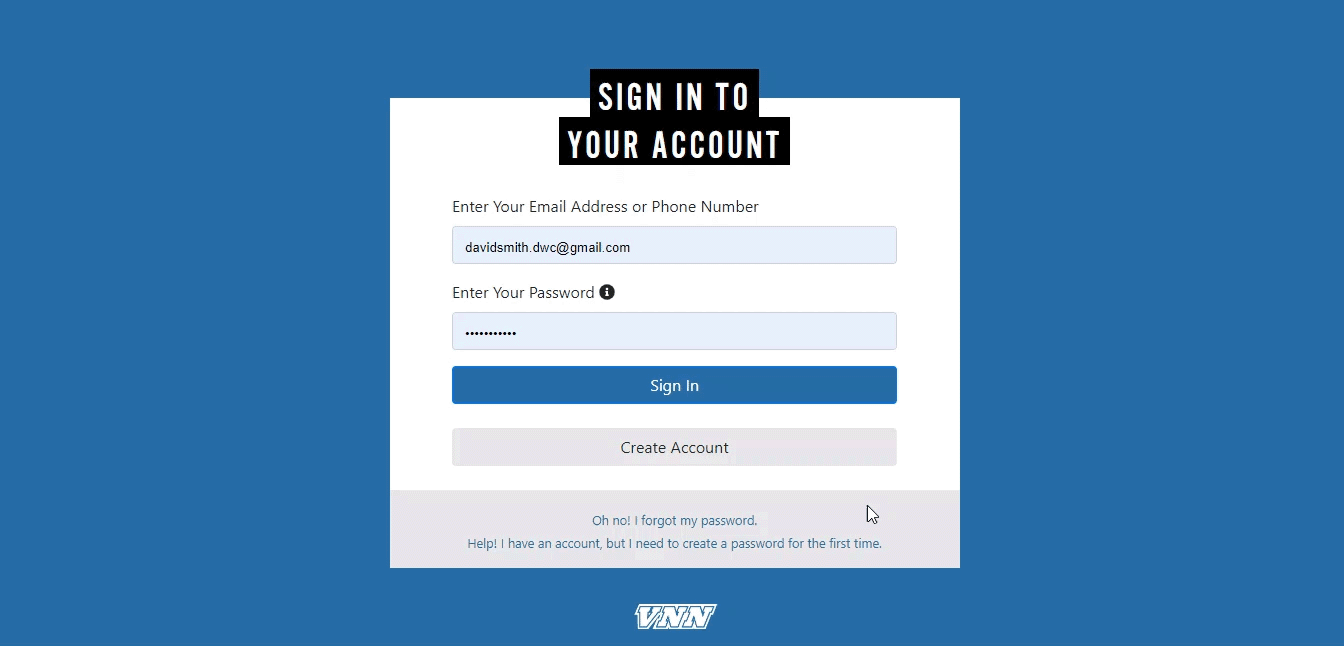
Step 4:�Hover over posts on the left hand side, and click�‘Add new’
Step 5:�Proceed to enter the Post title, and then add content in the content box below the title.�
Step 6:�Then select the�‘Featured’�Checkbox. This will make your post automatically appear in the slideshow on your schools home page with the Logo appearing as the image. If you would like to use an image other than your schools logo, all you need to do is set a featured image for the post!
Step 7:�If you would like to also set a featured image for the post, scroll down and click on the�‘Set featured image’�button then either select a photo from your media library, or upload a new photo altogether, and click�‘Set featured image’�
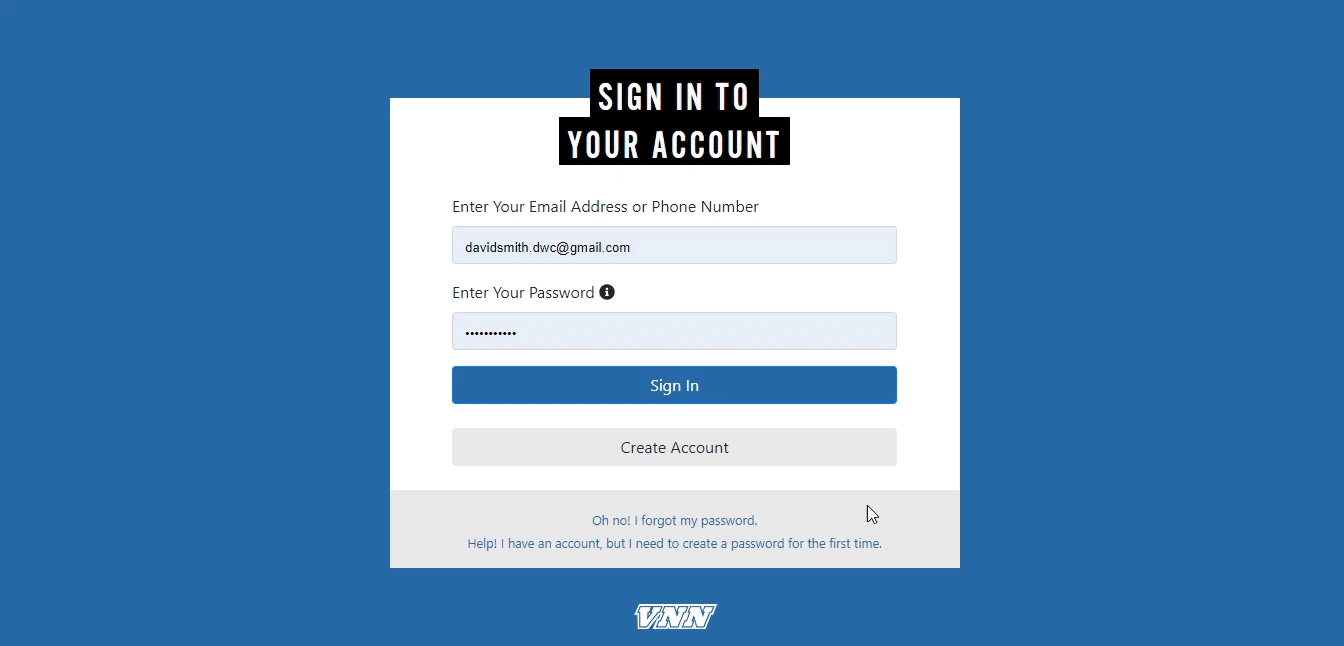
Step 8:�Once you are done adding content, go ahead and click on the ‘Publish‘ button and your post will now appear in the slideshow!
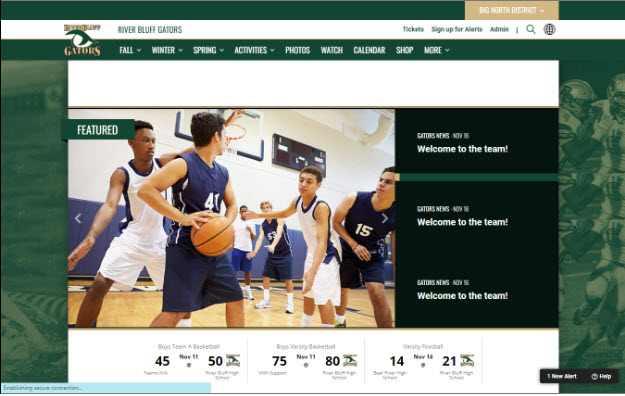
Mobile
Step 1: Login to getvnn.com
Step 2:�Click on �Go to Sportshub�
Step 3:�Hover over the �+ New� tab at the top of the page
Step 4:�Click on �Post�
Step 5:�Enter the title
Step 6:�Enter your story in the content box
Step 7:�Select the �Featured?� checkbox
Step 8:�Click �Publish�