Uploading your Rosters from RMA to your SportsHub site
November 2022
If you are using RMA – Register my Athlete – for all of your team rosters, follow this tutorial to learn the� process of exporting your rosters from RMA and uploading them to your SportsHub site!
Step 1:�Once you have completed your team roster in RMA, Hover over the�‘Print Roster’�button and click on the ‘Export VNN Roster’ button.�
Step 2: The Roster will automatically download to your computer and be stored in the downloads section of your computer!

Step 3:�Now open up a new tab and login to your account at getvnn.com!�
Step 4: Once you are logged into your dashboard, find the Teammate/ Team management�widget and click on it.�
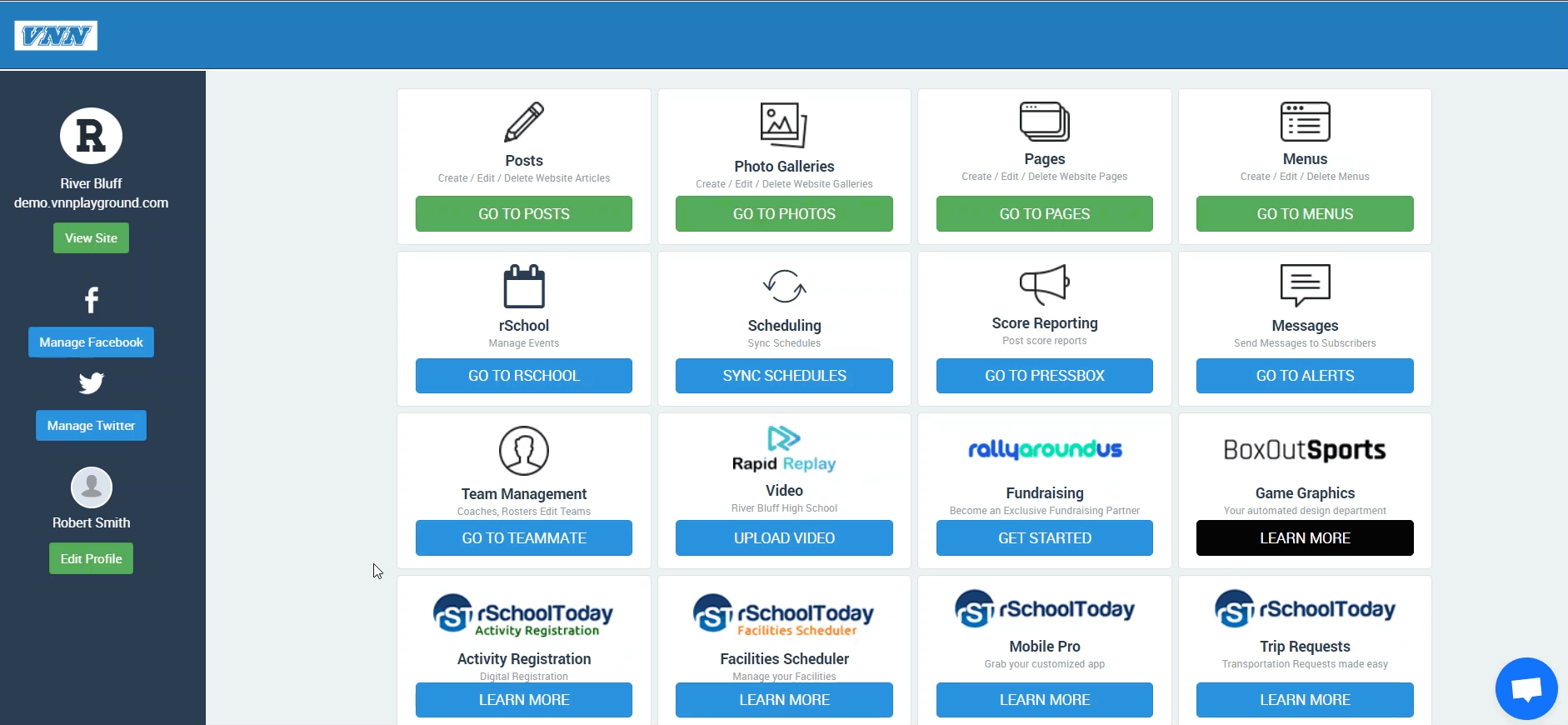
Step 5:�Find the Team you are trying to add a roster to, click on it, then click on the blue�‘Edit Roster’�button.
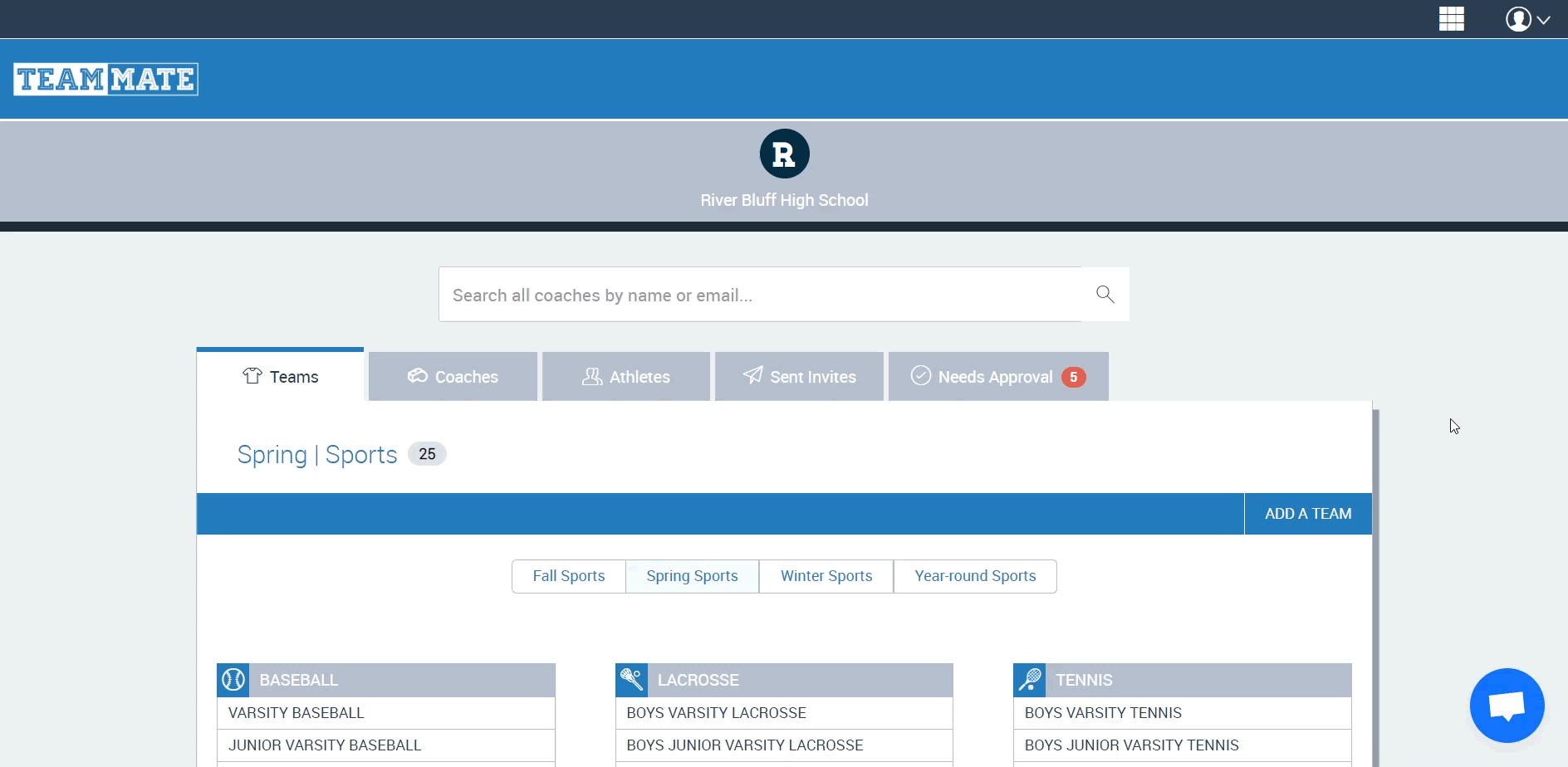
Step 6:�Now you are given two options,�‘Single Athlete’�or�‘Import Excel File’�Click on the�‘Import Excel file’�button.
Step 7:�Now scroll down, and click on the�‘Choose Excel File’�button. Proceed to find the roster file on your computer and then click�‘Import Roster’.
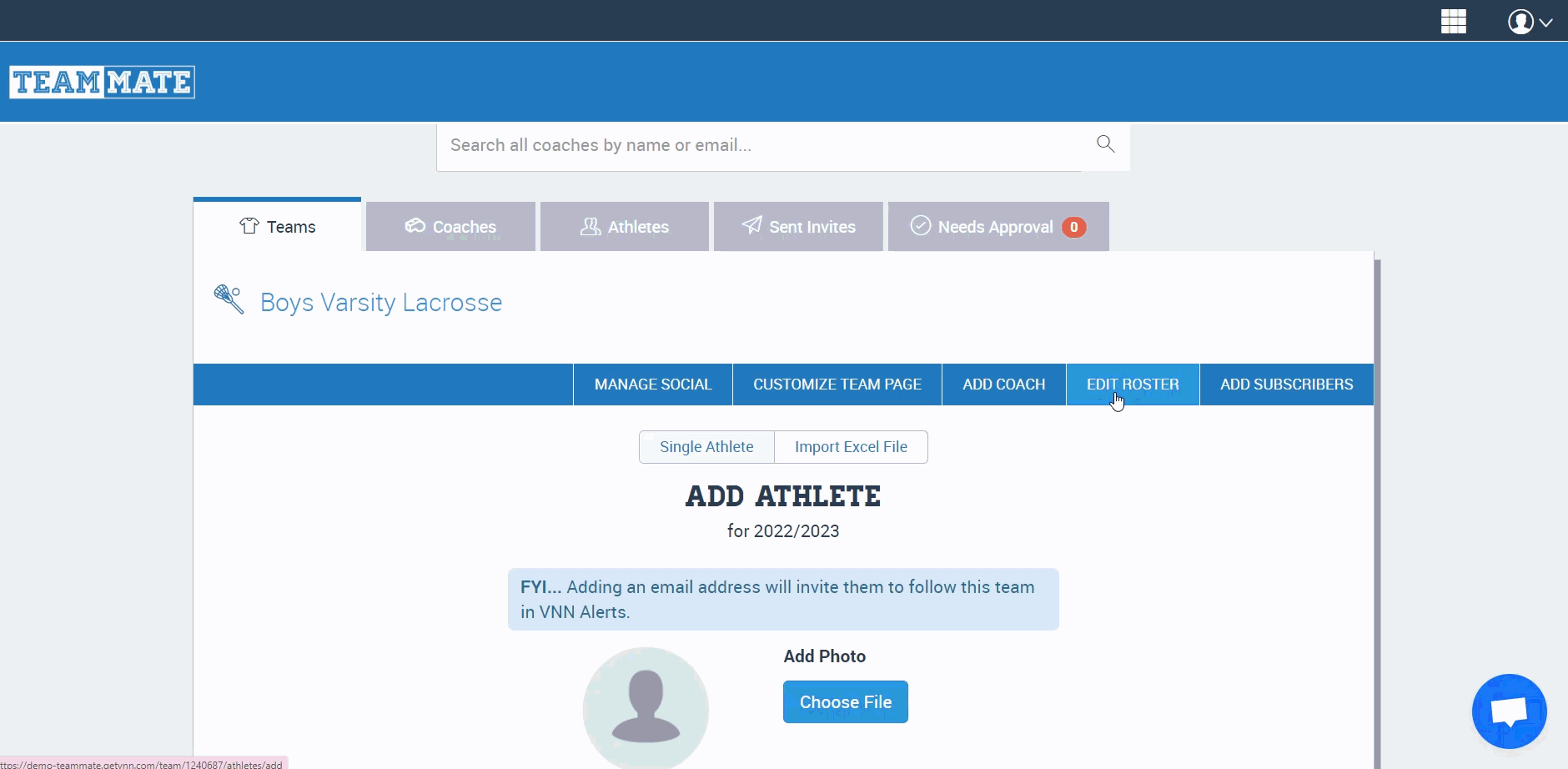
Your Roster is now uploaded for your team!



